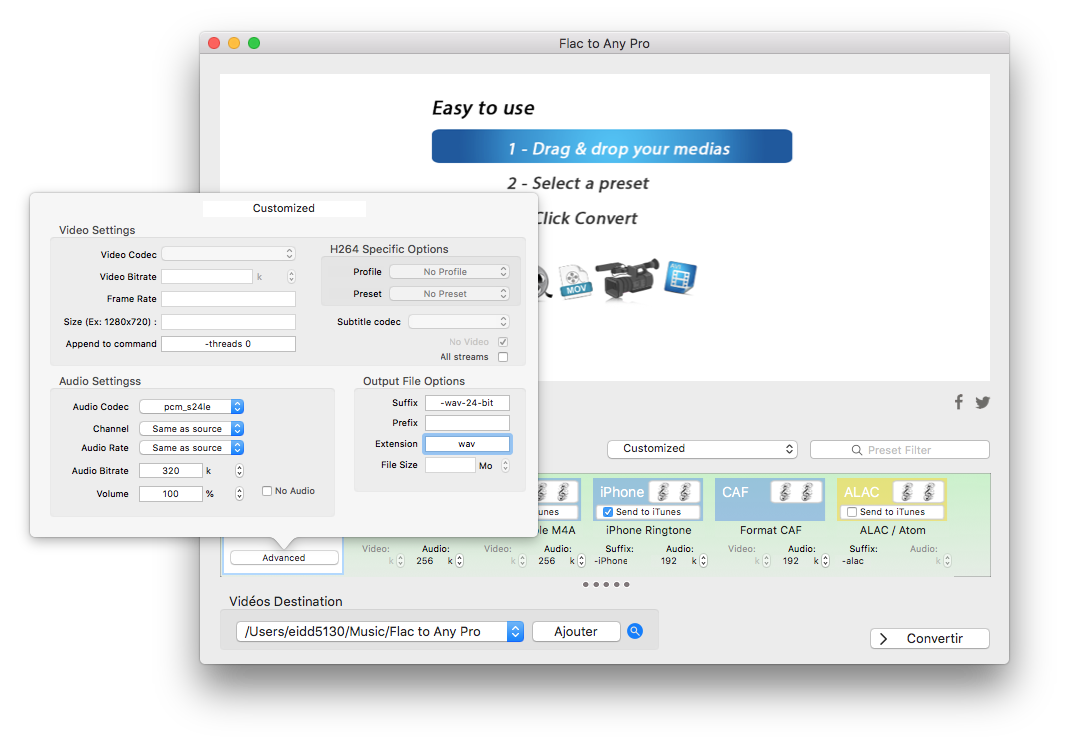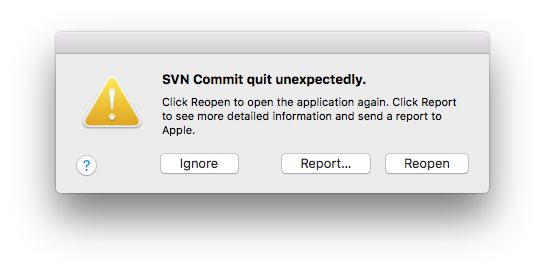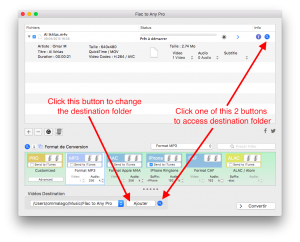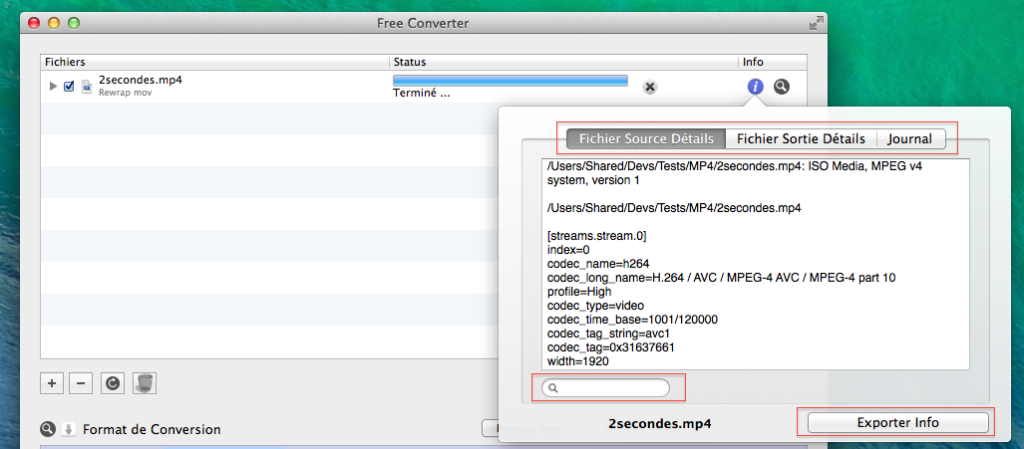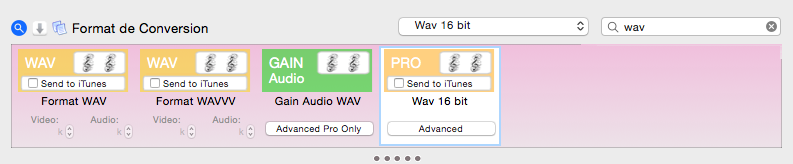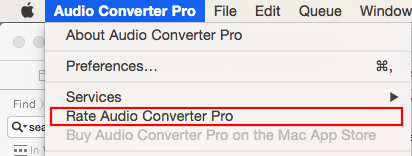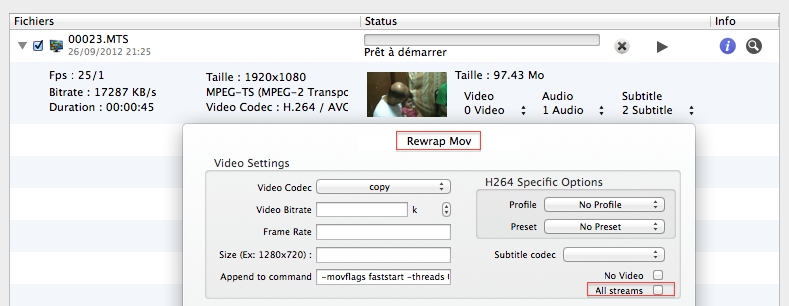Reset App Settings
Some time you need to restore default app settings. To do so, open the app and go to the app menu and select « Restore default settings« . Then close and reopen the app.
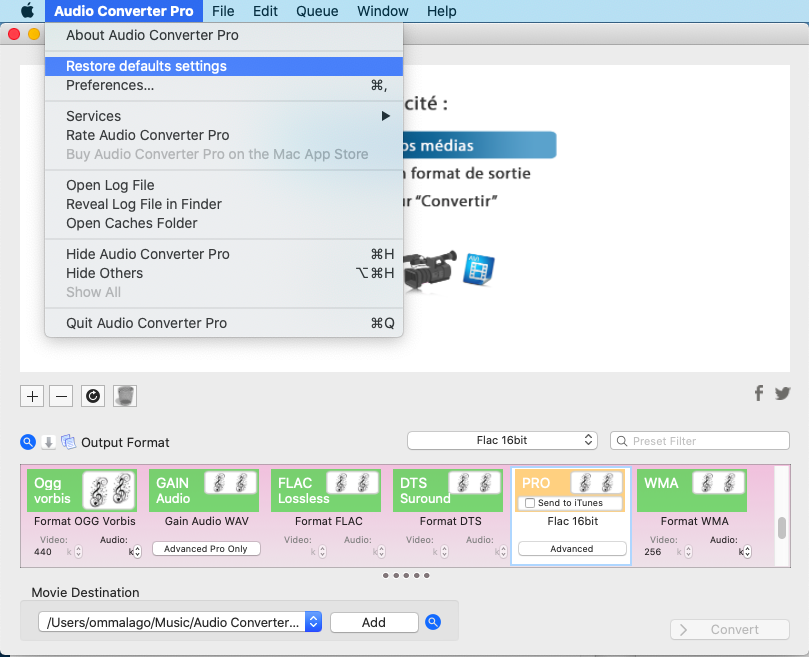
You can also reset app setting directly from the Terminal. Let say you want to reset app setting for Audio Converter Pro.Open the Terminal and execute the following command line :
rm -rf ~/Library/Containers/com.geranium-soft.audioconverter/
If you want to reset all Geranium-Software app settings run :
rm -rf ~/Library/Containers/com.geranium-soft.*/
Use copy/paste to avoid all risk of error !
Posted in: Non classé
Leave a Comment (0) →